You can create Local or Shared play list in Remote Desktop Manager. There are several methods to create or edit a Play list:
- Create Play list by selecting entries in the Navigation pane
- Create Play list with Opened Tabbed Sessions
- Create Play list with No Selection
- Edit an existing Play list
Settings
Local Play list
Local Play list is saved on the local computer and is not available to other users.

Shared Play list
The Shared Play list is saved in the database and can be used by all users. The Shared Play list can be launched from the Navigation pane as well as from the menu View - Play list.
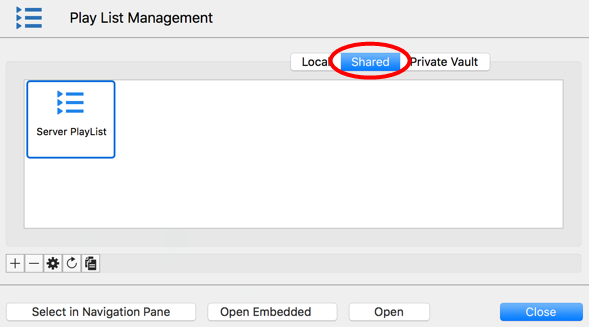
User vault Play list
The user vault Play list is saved inside your user vault which is a user centric repository, it allows each user to create Play list that only them can access.
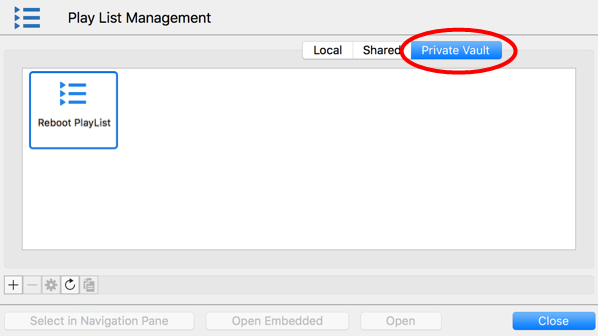
Actions
Create Play list by selecting entries in the Navigation pane.
- Select the entries for your Play list in your Navigation pane using Cmd+click.
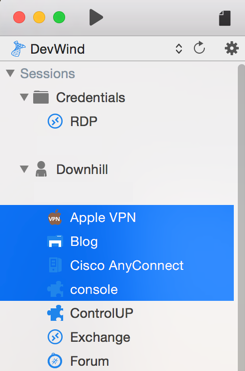
Navigation pane - Right-click in your Navigation pane and select Play list – Create Play list.
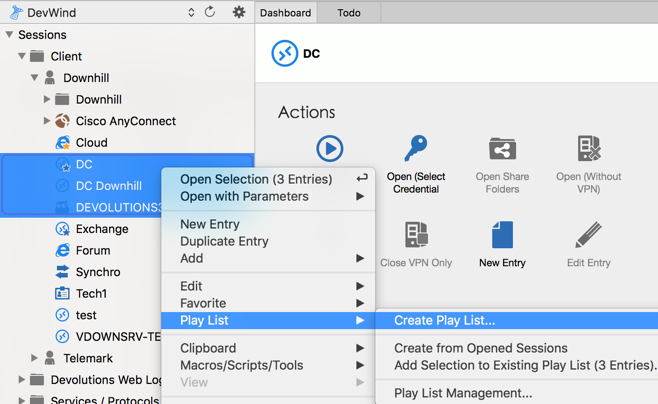
Create Play list - Choose if you wish to save your Play list Locally, Shared or in your user vault.

Save Play list - Click on Selected Entries in the Navigation pane.
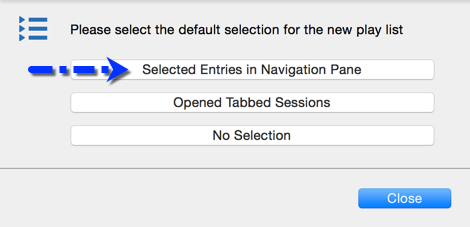
Selected Entries in the Navigation pane - You will notice that all your preselected entries from your Navigation pane are already selected in the Play list Editor. Provide a name and a short description for your Play list and click OK.
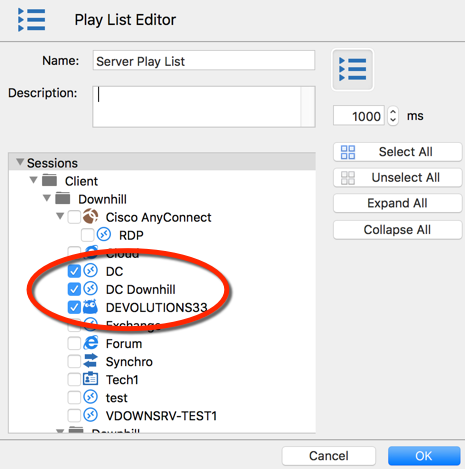
Play list Editor
The wait time is used to set the delay between opening different entries.
You could also create a new Play list by using the View - Play list and then clicking on the plus to create a New Play list.
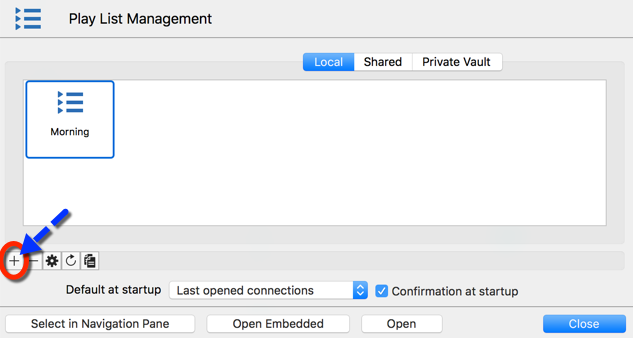
Create Play list with Opened Tabbed Sessions
- Open all the sessions you wish to add to your new Play list in Embedded mode.
- Right click in your Navigation pane and select Play list – Create from Opened Sessions.
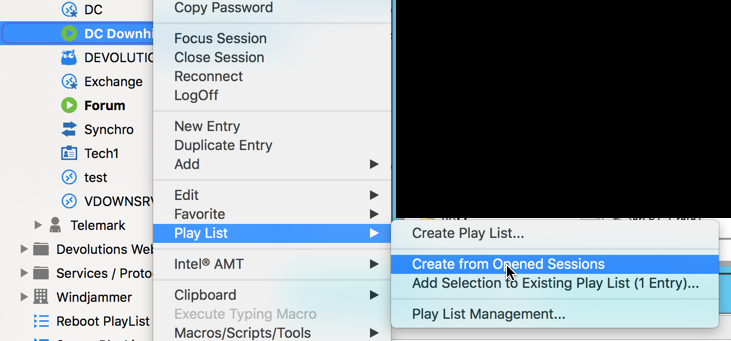
Play list – Create from Opened Sessions - Select if you wish to save your Play list Locally, Shared or in your user vault.

Save Play list - You will notice that your opened sessions are already preselected in your Play list Editor. Provide a name and a short description to your Play list and click OK.
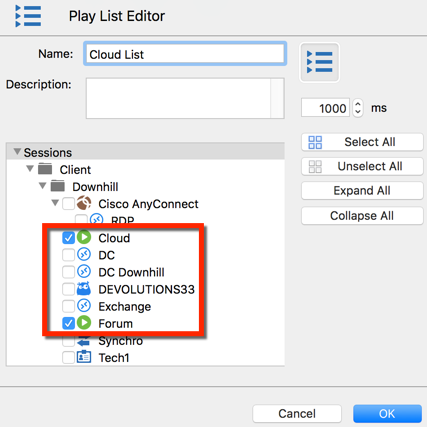
Play list Editor
Create Play list with No Selection
- Right click in your Navigation pane and select Play list – Create Play list.
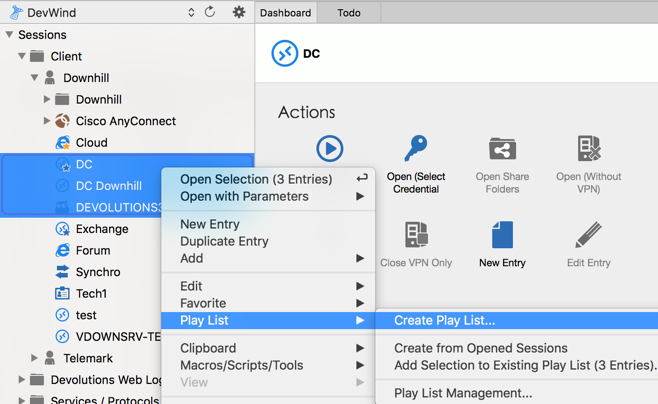
Create Play list - Choose if you wish to save your Play list Locally, Shared or in your user vault.

Save Play list - In Entry – Play list – Create Play list, select the option No Selection.
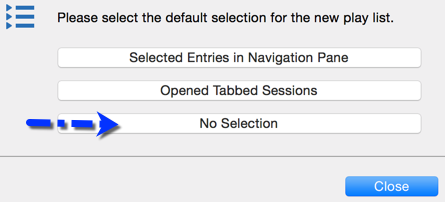
No Selection - Select the entries you wish too add to your Play list by checking the box beside the entry name. Provide a name and a short description to your Play list and click OK.
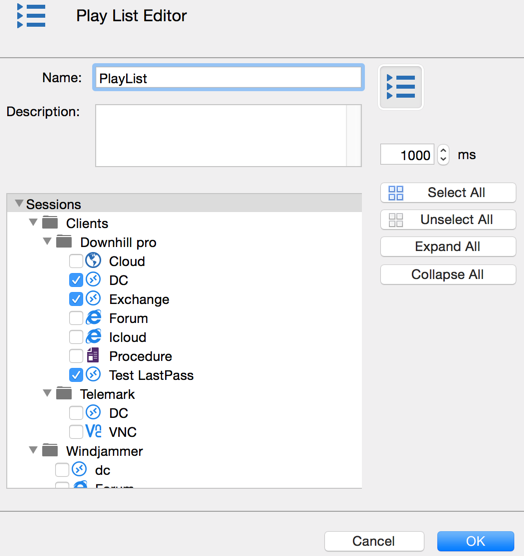
Play list Editor
Edit an existing Play list
- You can edit a Play list in View – Play list.
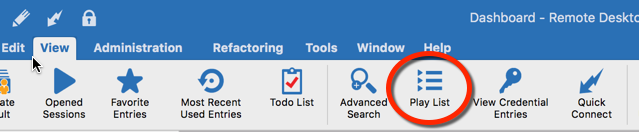
View – Play list - Select the Play list you wish to modify and then click on the wheel to edit the entry.
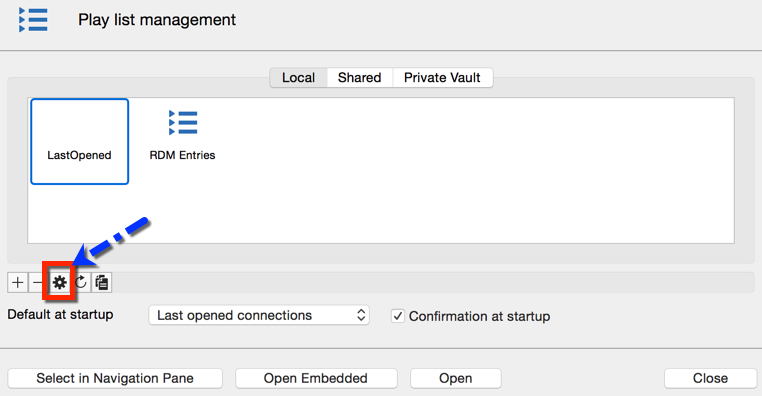
Play list Management – Edit




